Our Newest Security Feature: Audit Logs
Insightful is bringing you details on our newest security feature - Audit Logs! Find out how it works, and how it will help your organization stay safe and compliant.
To keep you safe and compliant, we’ve introduced our newest feature - Audit Logs.
Administrators can now use Audit Logs to see all of the in-app activities of all of their organization's members on a single dedicated page.
Insight into most of the organization's changes, including but not limited to: tracking settings changes, billing changes, employee additions or deletions, productivity label changes, and more, is now possible thanks to Insigthful’s Audit Logs.
With Insightful, HIPAA Compliance Audits can be Completed Quickly and Efficiently.
Passing a HIPAA compliance audit should be considered a bare minimum in terms of security. The ultimate goal for healthcare organizations should be a secure environment that makes it possible for them to perform a HIPAA compliance audit at any time. In an enterprise organization, this can be a huge and time-consuming task.
As an auditing tool, Insightful generates and stores logs of user activity so that your organization's team can be easily tracked and audited. In addition, a variety of user reports are included in the software for use by administrators at any time.
How Can I Access Audit Logs?
As an administrator, you can access audit logs by heading to Settings, in the left navigation, and then clicking on the Audit Logs card in the lower right corner.
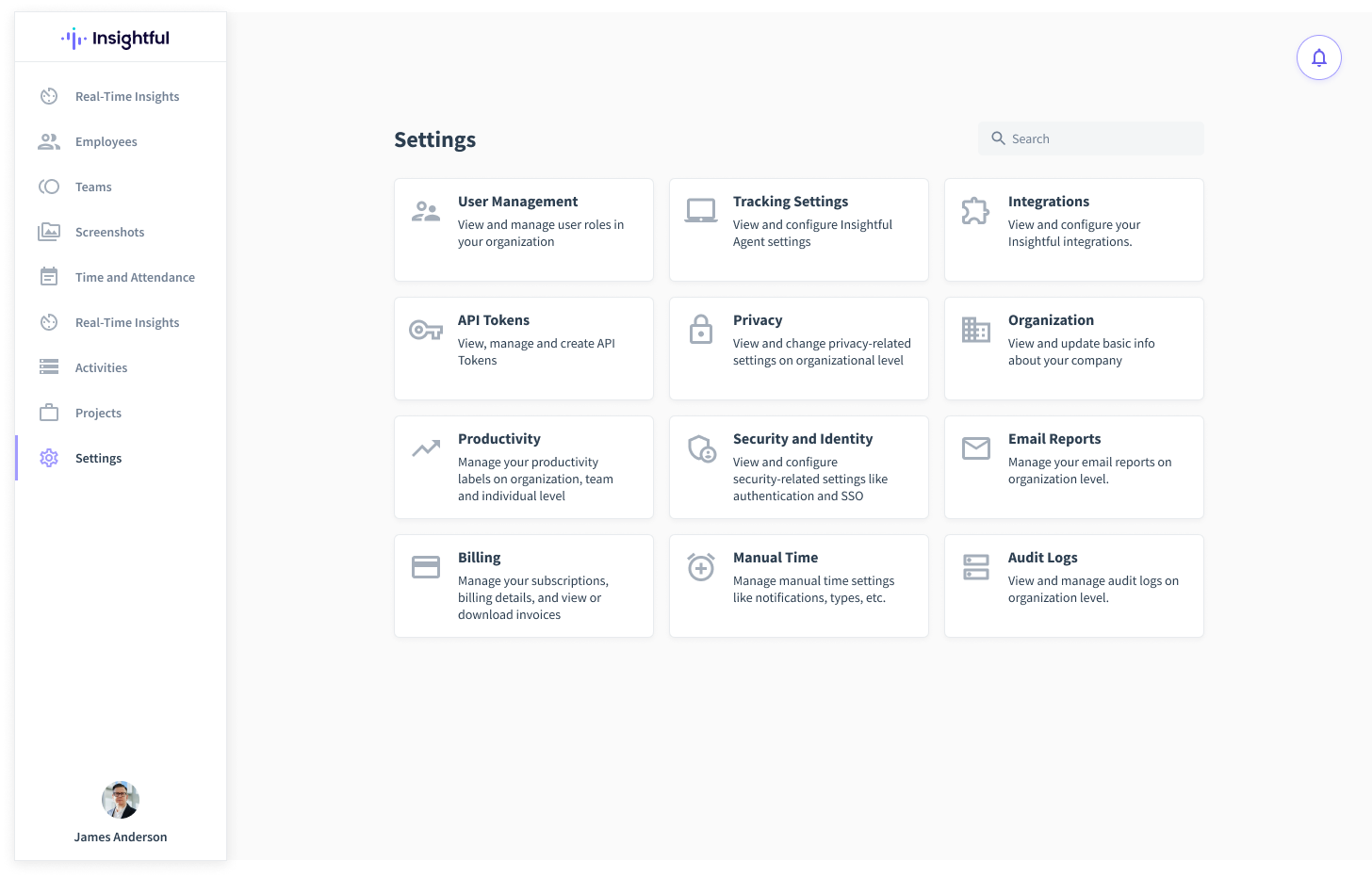
What Information Can be Found on the Audit Logs Page?
The following information is logged in the Insightful system and can be found in the Audit Logs page’s table:
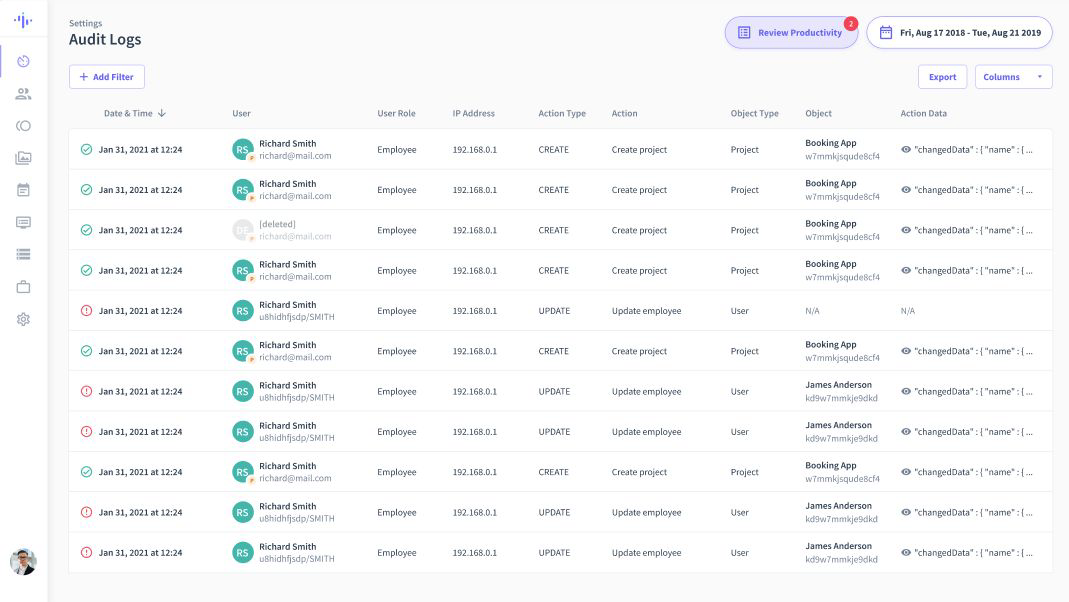
- Status of the action (successful or failed marked with a green checkmark or a red exclamation mark).
- Date & Time - timestamp of the activity.
- User - Avatar, name, and email for Admin, Manager, and Client users; Personal computer indicator (if applicable), name and ID (computer name or email) for Employee users.
- User Role - Admin, Manager, Client, Employee.
- IP Address
- Action type (UPDATE or CREATE) - represents HTTP actions that are behind logged activity, translated to better reflect app usage as follows: POST => CREATE ; GET => READ; PUT => UPDATE; DELETE => DELETE
- Action - displays the specific activity done in-app by a user.
- Object Type - Type of the Object that the action is being performed on. Example: User, Project, etc.
- Object - Name of the object, and ID of the object that the action is being performed on. Example: If the object type is a project, the object will contain the name of that project and its corresponding ID. If the object type is user, the object will contain the name of the employee, and the action (update employee name) that was done. However, if this general information is missing from the system, N/A will be displayed.
- Action Data - The eye icon indicates that full log information can be read from the tooltip that appears when hovering. The information available here is the object snippet that can be copied. You can find both old and new values that are contained in the object change here.
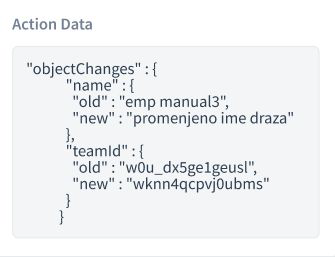
Can I Filter and Sort Columns in Audit Logs?
To provide you with greater flexibility and to help you manipulate Audit Logs data with ease, we’ve added filter and sort features.
When it comes to filtering and sorting data, all columns can be added or removed except Date & Time, User, Action, and Object which are permanent.
Let’s take a look at some of the sorting and filtering options within Audit Logs and how they can help you easily manipulate user acquired data.
Sorting
- The default sort is by Date & Time.
- Other sortable columns are Date & Time, User, User Role, Action Type, Action, and Object Type.
Filtering
- To filter by date range you can access the calendar at the top right of the page.
- In order to Filter by User, you can choose one or several from the list of all users, there is also a select-all option along with clear all.
- Filtering by User Roles means that only actions taken by those user roles will be displayed. One or several can be selected and there’s a select-all option.
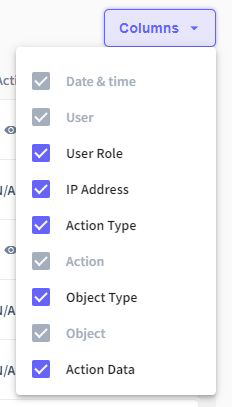
Final Thoughts
Audit Logs is the newest added security and compliance feature in Insightful. We’re not stopping there! As we’ve recently rebranded, part of our new vision and mission is to provide even more in-depth security and compliance features for our clients.
Audit Logs is one of the most highly requested security and compliance features we’ve had from our enterprise clients, and we're pleased to add it to Insightful’s ever-growing functionalities.
If you have any questions, feedback, or if you have a feature request, feel free to contact our team at feedback@insightful.io.
In the meantime, keep an eye on our blogs and newsletters for more updates about new features that will be released in the coming weeks.
.png)










.png)
.jpg)





