How to Set Up Your BPO Virtual Desktop without any Headaches
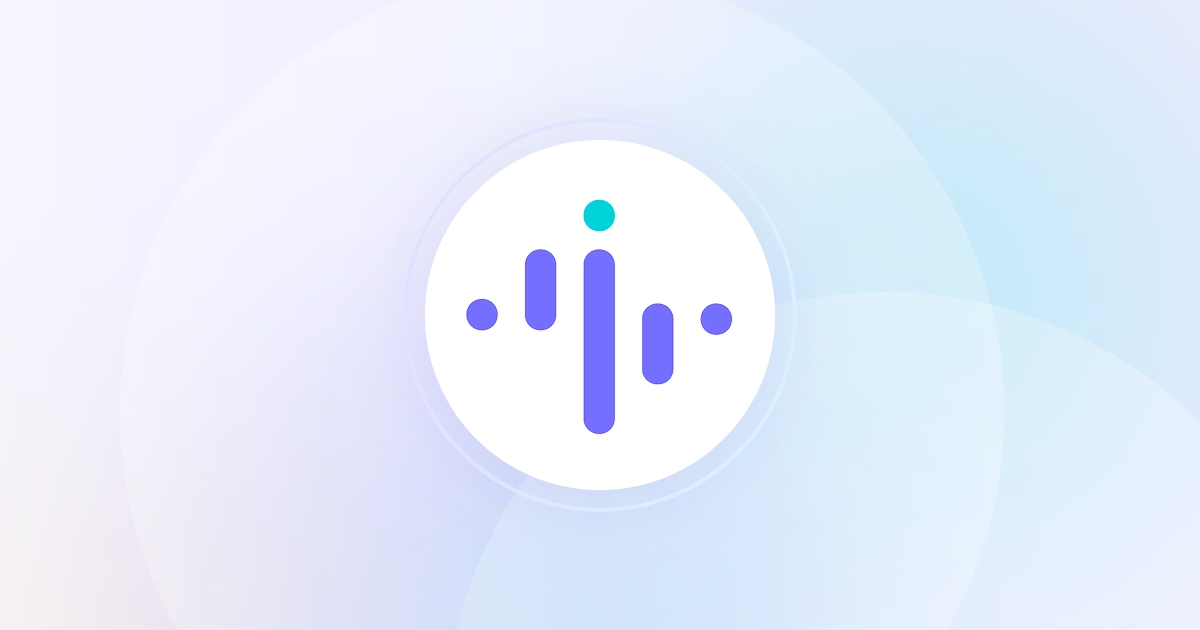

For BPO teams, having access to the right data and tools is crucial to their day-to-day operations.
One of the best ways to enable secure access to data affordably is to invest in a virtual desktop system that allows remote access. Remote BPO teams can use any of the applications set up on the virtual desktop and do so from their mobile device, tablet, or laptop.
Supporting your BPO team through virtual desktop access could be the best way to promote productivity in a remote work environment. Use this guide to set up your BPO virtual desktop and reap the benefits today.
Select a Virtual Desktop Provider
Your first task upon deciding to implement a virtual desktop system is to find the right provider. There are various factors to consider when considering virtual desktop providers, which can include the following:
- Hardware - Before starting your search for a virtual desktop provider, you need to ascertain the hardware needs of your remote BPO team. Specifically, find out what the easiest ways for your team to access the virtual desktop system would be. This could be laptops, desktop computers, or even tablets.
- Budget - Virtual desktop providers come with various pricing plans, so it’s worth establishing a budget from the outset to avoid overpaying. As a long-term investment, a few extra dollars a month can add up, so make sure you’re getting the right ROI with respect to what you’re looking for.
- Features - To evaluate the ROI of a particular virtual desktop provider, you need to assess the features it offers. For example, some options are compatible with certain OS (operating systems) and apps. If you currently rely on the Microsoft 365 suite for day-to-day work operations, the Azure Virtual Desktop would ensure you stay within Microsoft’s ecosystem.
Configure your Virtual Desktop
Once you’ve picked out a virtual desktop provider based on your criteria, it’s time to configure it to work for your BPO team.
With any virtual desktop, you’ll want to set it up to reflect the way your team works. This could mean installing apps that you want your team to have regular access to, tinkering with security settings to safeguard important data, and setting up user accounts for each team member.
After carrying out the initial setup, it can be a good idea to run a test with a few BPO team members to iron out any potential issues before rolling it out to the entire team.
Any issues you do encounter, you can take up with the virtual desktop provider and aim to resolve ahead of introducing it to the team permanently.
Educate your BPO Team
When you’re happy with your virtual desktop setup, it’s important to think about how you want your BPO team to interact with it. You should provide your remote BPO workers with ongoing support to help them get to grips with this new way of working.
Bringing your BPO team members up to speed with this new system is paramount to making it a cost-effective decision and effectively increasing productivity levels.
Soon after implementing the virtual desktop, you could run a training seminar where you walk your team through the main features over video. At the end of the session, you could open the floor to questions to make sure you address any doubts or concerns team members may have.
After several weeks or months of using your BPO virtual desktop, check in with the team and make sure everything is running as intended. If you introduce any additional apps, you can provide further training resources to streamline integration.
Best Tools to Support Your Virtual Desktop
To boost the functionality of your BPO virtual desktop and ensure everything runs smoothly, there are several BPO management software solutions you could consider.
Employee Monitoring
One of the best employee performance tracker tools you can add to supplement your virtual desktop usage is an employee monitoring solution.
If you’ve wondered how to monitor activity on a computer, a windows user activity monitoring like Insightful can help. You can use it to track individual productivity levels both before and after the implementation of any virtual desktop system. This will help you reinforce or challenge your beliefs about whether the virtual desktop introduction has been a success.
If the work time logger data shows that productivity levels are in decline, then you know that it’s time to step in and see how you can make the most of the virtual desktop and help your BPO team use it effectively.
You can also use mac employee monitoring Insightful to infer which apps you installed are being used frequently, and which are largely ignored. This information can help you make judgment decisions on which apps provide the best ROI for your BPO team.
When you pay for computer monitoring software you can bypass any potential time theft issues and the cost of employee monitoring software will seem like a necessary expense.
Project Management
Project management solutions can be the glue that holds a remote team together. The right platform helps team members coordinate, communicate, and collaborate on tasks and projects.
If you want your virtual desktop system to be a success, you need to ensure your team members can effectively stay in touch and work together. With a project management solution, you can connect the work your BPO team performs regularly with the apps installed in your virtual desktop.
Chopping and changing priorities becomes much easier when you have a comprehensive system in place for organizing information and assigning tasks.
Security System
If you use a virtual desktop for your BPO team, you have to be aware of the increased risk to your data.
By providing remote access to secure data, there’s a chance it could end up in the wrong hands and you end up as the victim of employee fraud for example.
With a remote security system you can manage permissions for various documents, ensure information is encrypted when in transit, and educate your employees on your cybersecurity protocols and best practices.

.jpg)
.jpg)
