Insightful vs Kickidler: Which One to Choose?
In this article, we have compared Kickidler and Insightful to show you how both of these tools work. Keep reading for a complete feature and use case comparison!
Trying to decide between Kickidler and Insightful?
We’ve got you covered!
Our detailed review of both tools will let you know everything there is about Insightful and Kickidler: how they compare, how easy it is to use them, and what are the best use cases for each.
Step by step, we’ll review their:
- Time and attendance features
- Activity monitoring features
- Work insight and productivity analysis
- Alerts and notifications
- Reporting capabilities
- Additional features
- Pricing
By the end of this article, we will have analyzed the differences between Kickidler and Insightful, so you can decide which one is better for your business.
Insightful Review

Insightful is an employee productivity monitoring software that focuses on enhancing the quality of your staff’s output. This Kickidler alternative scores are high on G2 and Capterra (4.8⭐); users praise the software’s simplicity, advanced and reliable features, as well as our next-level customer support.
Using Insightful will result in:
- Reduced micromanagement
- Increased accountability and productivity
- Unifying remote and traditional workplaces
- Simplifying payroll and project management
Time & Attendance Features
Insightful has completely configurable time-tracking tools. You can automate shifts, or let employees clock in and out as they come to work and end their workdays. Automated time tracking tracks movement to determine whether an employee has started/ended work, while manual clocking requires a simple press of the button on the home screen.
All activities are displayed in real-time on a streamlined Insightful dashboard, for immediate activity review.
Activity logs show what employees did during the workday. You can see names and computer IDs, the exact URLs they have visited, and timestamps with visit duration. For easier reviews, you can apply filters and get immediate info.
Activity Monitoring Features
Insightful records the frequency of website and app usage, visits, and time spent on them. You can assign productivity labels (Productive, Unproductive, or Unlabeled) to websites, based on your employee’s roles.
Screenshots can be taken manually or automated; for automated screenshots, you can select specific time frames or randomize them completely. Screenshots can be blurred, to retain staff privacy. When screenshots are blurred, images and letters are hidden, but the app or website the employee used is still visible.
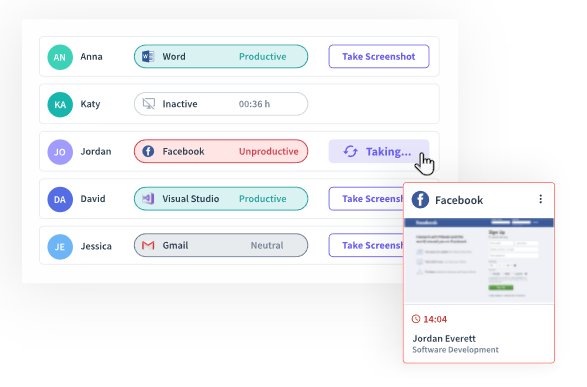
Insightful tracks employees differently, with two modes.
The Visible Mode shows the Insightful icon on the desktop, and employees can manually start and stop their shifts. They can also access their productivity data with their own dashboards, and log time spent on specific tasks with Time Tracking on Tasks widget.
This mode is intended for personal computers: remote workers, freelancers, independent contractors, and hourly workers.
Company computers can use both Visibility mode and Stealth Mode. With Stealth Mode enabled, Insightful starts tracking automatically, and the staff cannot access their productivity data. In this mode, Insightful is invisible (except in Task Manager).
We recommend using Visible Mode no matter the employee status, to maintain trust and transparency.
Work Insights & Productivity Analysis
Activities Timeline is an easy-to-use shortcut to a complete workplace preview:
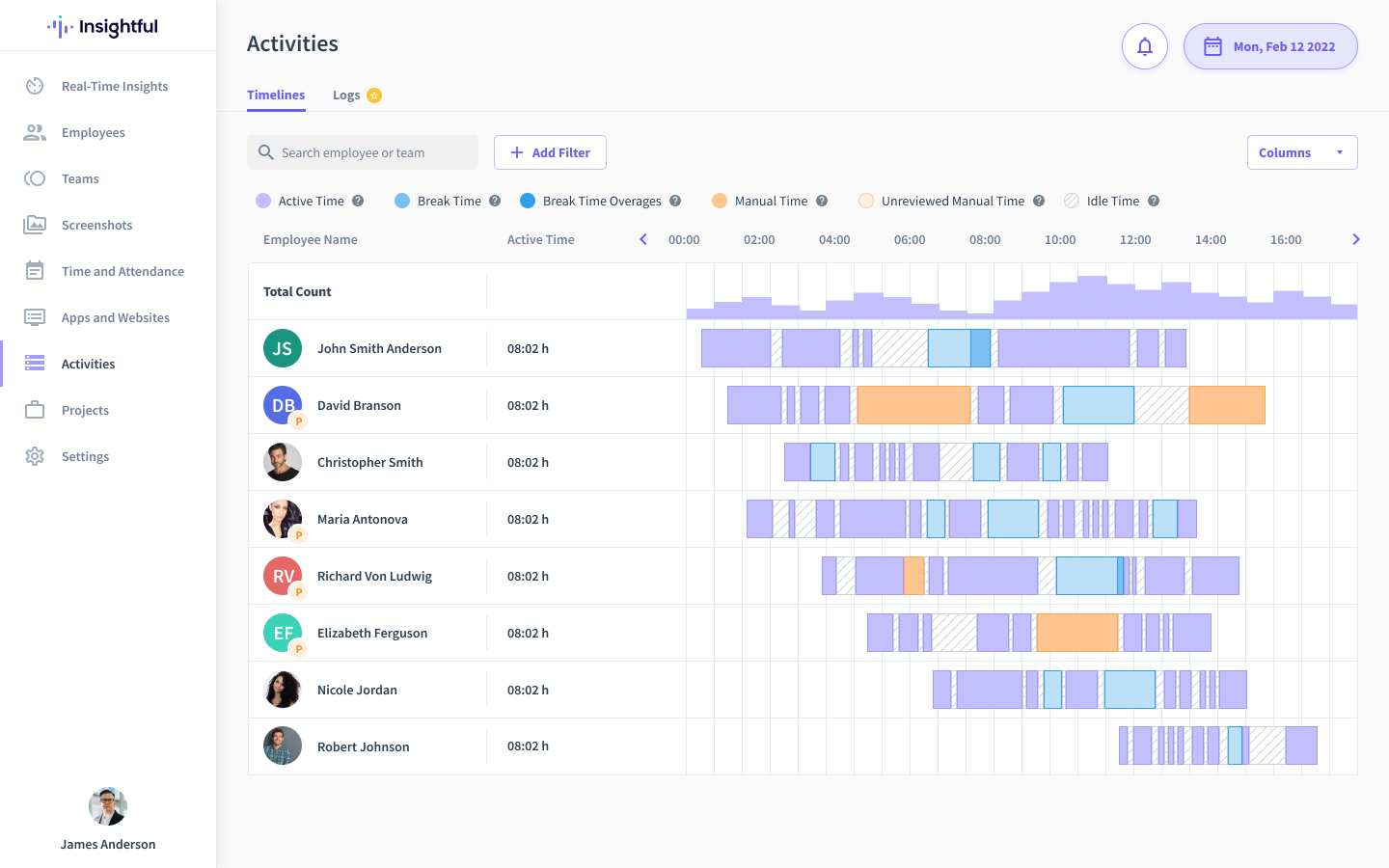
Here you can see:
- Active Time — The time spent actively working
- Break Time and Break Time Overages — Tracking staff breaks
- (Unreviewed) Manual Time — The Manual Time Entry refers to the time spent working off the computer. It requires a minimum of 15-minute duration; the manager needs to change the Unreviewed status to approved or rejected.
- Idle Time — The time employees spent without making keyboard or mouse movements: can be set to 30 seconds, 1, 2, 3, 5, or 10 minutes.
The Productivity Score lets you determine staff productivity with your own rules and label apps/websites as productive or unproductive.
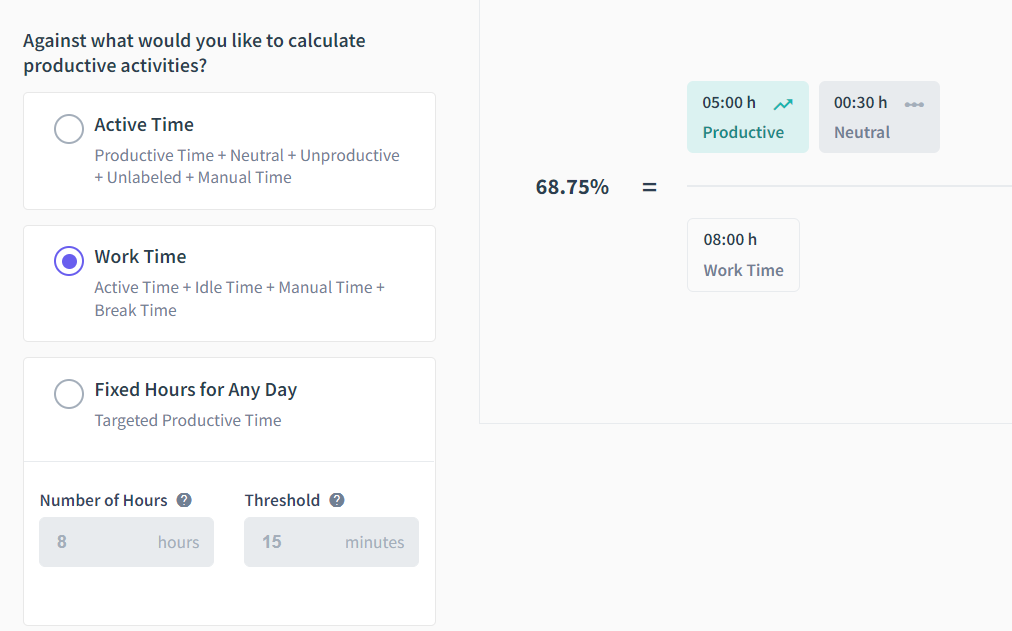
Project Management
The Project Tracking Dashboard is a dedicated project management feature that simplifies your team’s projects and workflows.
You can access specific project details with a click:
- Project Overview page — Displays total time spent on projects, income, costs, and productivity.
- Kanban-style Tasks Board – Manage your projects and tasks all in one easy-to-navigate, visual project management board.
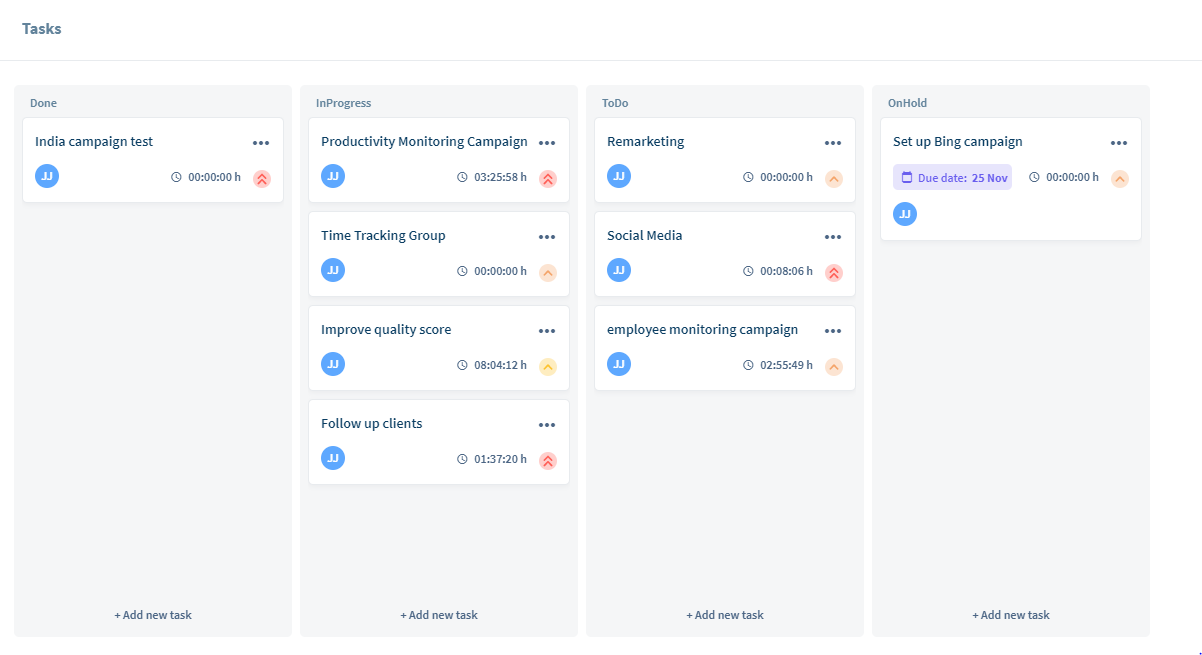
You can connect Insightful with your payroll software and make payroll processing easier. Insightful tracks every minute of work and keeps track of hourly rates and accrued costs as well.
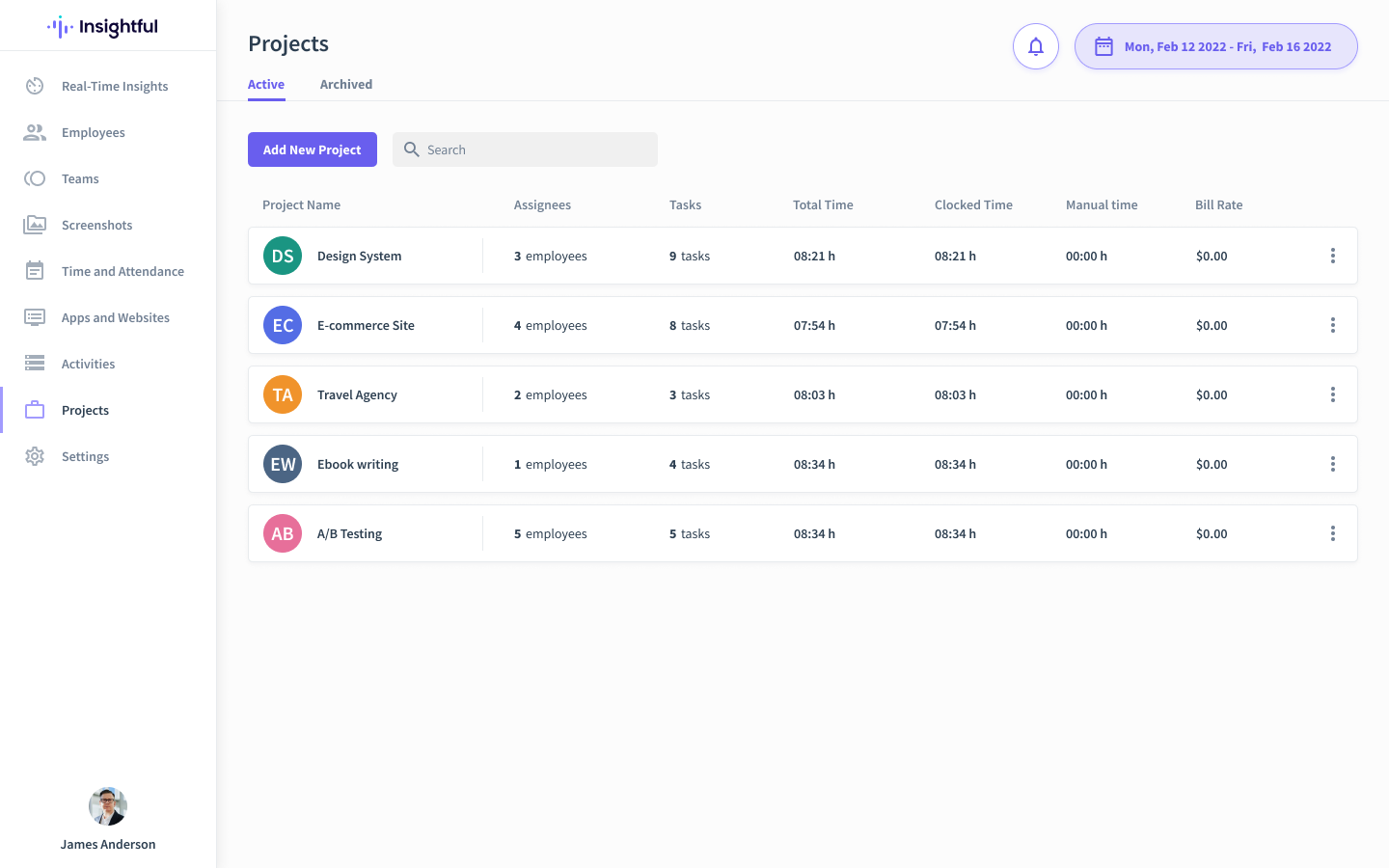
Alerts & Notifications
A pop-up notification will appear for employees in several cases:
- Their break time is over/exceeded
- They’ve been idle for too long
- When an employee uses a website for the first time, a notification will remind the admin to categorize it as Productive, Neutral, or Unproductive.
Reporting Capabilities
The Email Reports allows you to select the specific information you need and send the CSV reports to multiple email addresses directly from Insightful, on the schedule you want:
- Frequency — Choose daily, weekly, or monthly report sending.
- Recipients — Include you and two additional email addresses.
- Content — Here you can select specific information to include in reports: Productivity, Attendance, Apps and Website Usage, Time on Projects/Tasks.
Additional Features
Insightful Pricing
Insightful’s pricing is affordable and flexible — we cater to all industries and team sizes:
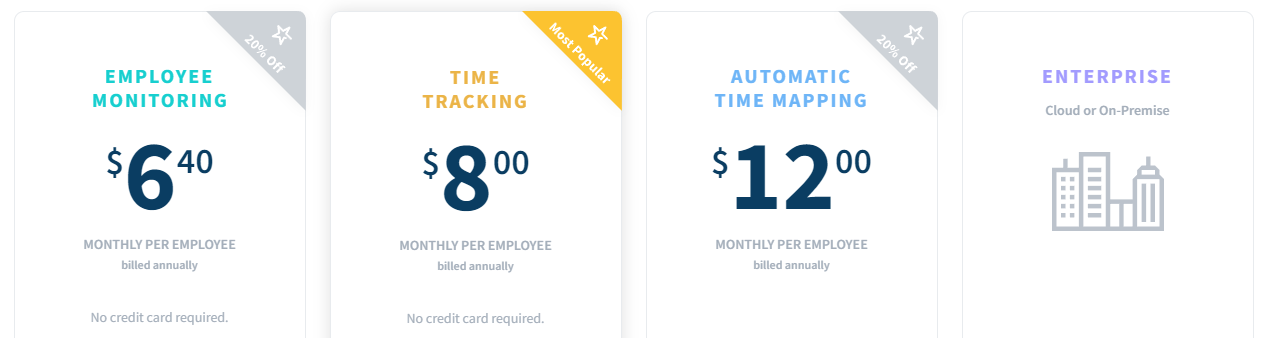
You can test everything, for free, for 7 days — no credit card info required! Insightful’s amazing Live Support is also available for all plans and ready to help with anything.
Kickidler Review
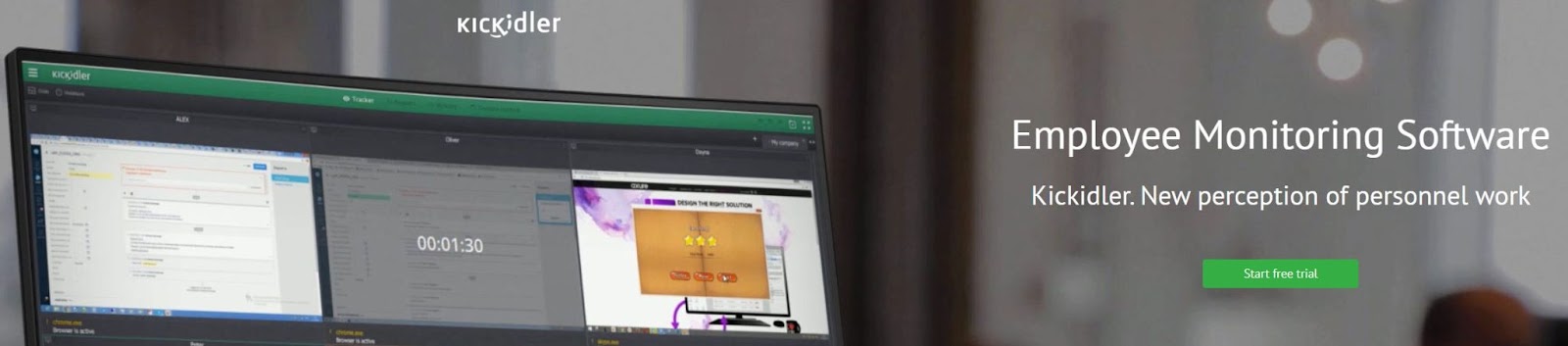
Kickidler is a high-rated employee monitoring software, popular for its high number of tracking features that give a detailed record of employees’ work days.
Employee screen monitoring, keylogger, and time/activity tracking are accompanied by remote access to enable complete employee surveillance. These features are useful for entities that need strong DLP (Data Leak Prevention). Kickidler advertizes solutions for security services, IT, classrooms, and other businesses where close monitoring is needed.
To use Kickidler, employees must install Grabber, an agent that collects the data that is then stored on servers. Managers/employers monitor their activities with the Viewer. The software is simple and easy to use.
However, Kickidler’s intrusiveness may cause concern or even opposition from employees, especially if there’s no apparent need for 360-degree monitoring. With remote work legislation evolving quickly to protect workers, it’s important to keep this in mind.
To help you better understand the pros and cons of Kickidler, we’ve reviewed all the features below. Read on to find out if it’s right for you.
Time & Attendance Features
Kickidler records working hours, productivity, breaks, and absences similarly to most employee tracking services.
Employees can’t clock in manually; instead, managers fill in the Productive calendars for respective employees (see Project Management section below) and set the shifts.
Kickidler’s software is automatic and records the behavior on its own, so employees don’t have to set up anything manually.
Activity Monitoring Features
Deep employee monitoring is the strongest – and possibly most controversial – of Kickidler’s features because it captures every move of an employee’s work day:
- Screen Video Recording — Similarly to a CCTV system, Kickidler broadcasts staff’s screens to the Viewer in real-time. The Viewer’s screen uses a quad splitter to display multiple screens at the same time, and more can be added.
- Remote Access — This feature gives full access to an employee’s computer. The Viewer can remotely manage the mouse and keyboard and block them on the worker’s side, or enable simultaneous use, and transfer the files.
- Keylogger — This feature allows keystroke recording invisible from the employee’s side, no matter the program they use. All of the keystrokes are instantly displayed, with passwords and messaging apps included.
Work Insights & Productivity Analysis
Kickidler has the option to label activities as Productive, Unproductive, Neutral, or Uncategorized; idle time appears with an Inaction label. There’s a list of 700 websites pre-configured as Unproductive, but you can create custom preferences for each employee.
Project Management
Kickidler has no specific features for project management, as its main focus is on employee monitoring.
The Productive calendar is one tool that works in a similar fashion. Managers can use it to create complete work schedules for entire departments, top to bottom. Each employee gets a calendar with the prescribed:
- Vacation days
- Sick leave
- Days off
- Offline work (business trips, fieldwork, etc)
- Breaks
- Working hours and schedules
Alerts & Notifications
Employee Violation Detecting is trigger-based: Kickidler sends a notification whenever an employee performs a suspicious (non)activity. Blacklisted activities, websites and programs, idle time, and work absence activate automatic emails which notify managers.
Screen recording provides video evidence, and they are shown on the employee’s histogram.
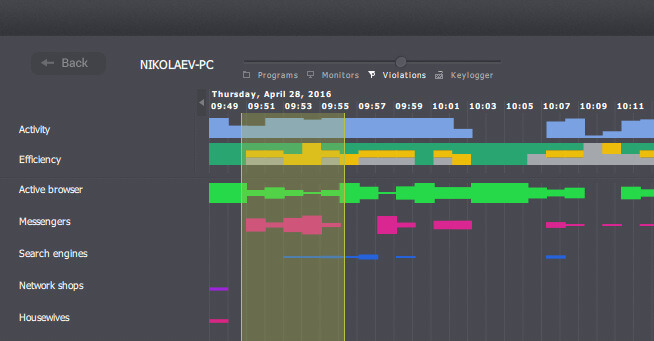
Reporting Capabilities
Kickidler can deliver plenty of different reports:
- The Efficiency Report shows the overall employee efficiency, with websites/programs/apps used.
- The Dynamics Report analyzes the productivity levels depending on different times and weekdays.
- The Time Report collects data on employees’ interactions with all apps or websites, and respective time stamps.
- The Applications Report sorts apps and websites from most to least used, depending on their productivity label.
- The Day's Details Report zooms in on details:
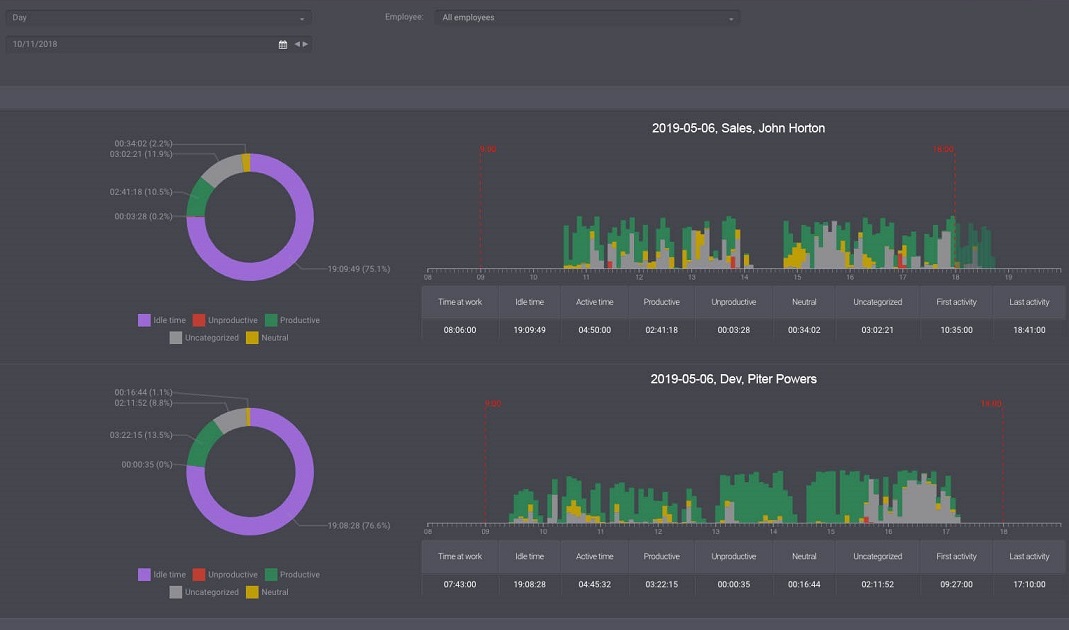
Additional Features
Classroom Computer Monitoring
The Classroom Computer Monitoring feature shows what students are doing by recording their screens and broadcasting them to the Viewer — a professor, or a teacher.
The Viewer screen shows a grid of students’ screens in real-time. Productive students get a green frame, while the red frame surrounds the screens of students who aren’t productive at the moment. It’s possible to create separate tabs with different screens if the Viewer needs to monitor several classes at once.
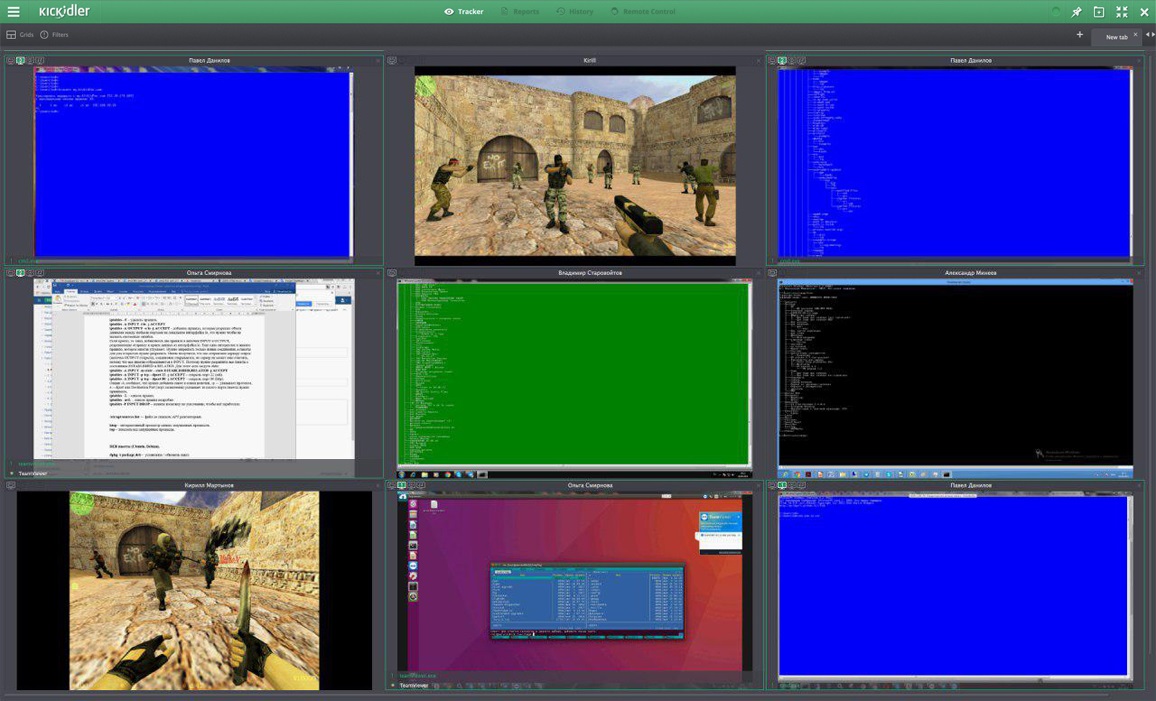
In combination with other Kickidler features (violation detection, keystroke tracker, instant notifications, remote access), Classroom Computer Monitoring gives a complete overview of students’ activities. This makes it perfect for remote education, but can be applied to office teams too.
Autokick
This service combines two features:
- Automatic notifications — Supervisors set workplace violation rules, then employees get a pop-up notification when they break the rules, while supervisors get the notification copy via email.
- Self-monitoring interface — Employees can review their work data at all times: productivity, idle time, working time, etc. The window displays the data with a pie chart and percentages.
Kickidler Pricing
Here’s a detailed breakdown of Kickidler pricing plans (for annual plans), with the corresponding features you get:
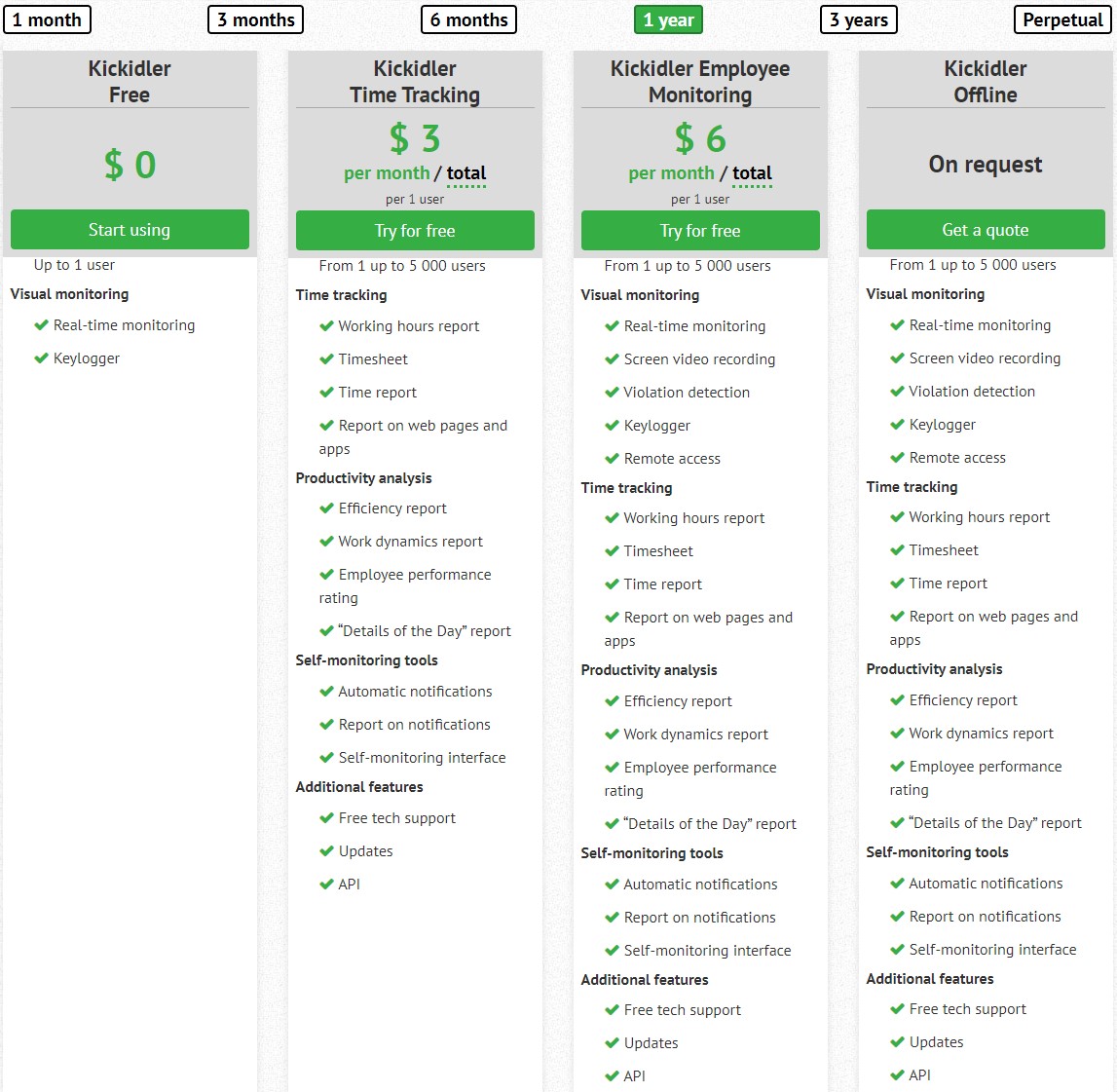
You can test everything for free for 7 days — or 14 if you enter your phone number upon registration. Upon expiring, you can use Kickidler indefinitely for one employee, with very limited features.
Summary: All The Differences Between Insightful and Kickidler
.png)
- Activity Monitoring Features and Privacy Concerns — Kickidler is a pretty intrusive employee monitoring system. With screen recording, keylogger, and remote access working in unison, employees are left with zero privacy. Communities interested in employee privacy have already taken this into consideration, and Kickidler already has a somewhat negative reputation. There is too much room for misuse, so Kickidler users need to make sure only the fair and well-intentioned managers have admin access.
Still, this level of monitoring is justified for some use cases: for remote classrooms and companies handling very sensitive data, or complex tasks where seniors and supervisors need to jump in frequently.
Insightful is a more appropriate solution if your organization doesn’t require in-depth monitoring. Insightful’s tools are streamlined but advanced enough to record any suspicious activity. Screenshot settings allow you to randomize them, or take them frequently enough to get an accurate picture of what your employees are up to. You can also capture them instantly, on-demand, and blur them to a degree you choose — they retain privacy but reveal which site was used. Combined with idle/active time tracking, and productivity labeling, it creates a foolproof way to monitor remote all employees, while retaining mutual trust and healthy relationships with employees.
- Alerts — Kickidler has a trigger-based violation detector that notifies admins of any suspicious activity from the employee’s side. Insightful has pop-ups reminding workers that their break time is over and that they’ve been inactive for some time, without other interruptions.
- Working Offline — Kickidler requires a special pricing quote for offline work. Insightful keeps working without lags or interruptions, and all the data syncs once employees are back online. If you’re worried about unstable network connections and unpredictable events, Insightful will come to the rescue.
- Features VS Pricing Plans — With Kickidler, you need to select a special plan (requires a personalized quote) to have both Time Tracking and Employee Monitoring enabled. Insightful’s plans are not that different when it comes to functionality.
- Storage Space — Kickidler records screen videos, which naturally takes up more space: recording each employee for a week will take up 2.5GB on average. Insightful is feather-light and stores everything on the cloud.
In a nutshell: Insightful has the same essential features and a more intuitive interface — minus spying tools that could land you on someone’s hate list or a furious, viral LinkedIn post. 👀
.jpg)










.png)
.jpg)

.png)
%20(1).png)

